Connect a PLOSSYS netdome System¶
After the installation, the PLOSSYS netdome (p4) connector has already been activated. In the PLOSSYS netdome system, the node-p4rest service has to be installed.
For connecting a PLOSSYS netdome system as backend system for SEAL Operator, execute the following steps:
Install the node-p4rest Service in the PLOSSYS netdome System¶
-
In a browser, log on to the SEAL Systems delivery platform with your logon data:
https://delivery.sealsystems.de
Hint - logon data
You receive the logon data from your Technical Project Manager at SEAL Systems.
-
Download the node-p4rest-5.1.13-216.x86_64.rpm file from the SEAL Systems delivery platform. It is saved as
node-p4rest-5.1.13-216.x86_64.rpm. -
Install
node-p4rest-5.1.13-216.x86_64.rpm. With this, thenode-p4restservice will be installed.-
RHEL:
sudo yum install node-p4rest-5.1.13-216.x86_64.rpm -
SUSE:
sudo zypper install node-p4rest-5.1.13-216.x86_64.rpm
-
-
For setting system variables for the
node-p4restservice, create and edit the following file:/opt/seal/plossys/etc/p4.env -
Make sure that the name of the system variable file is specified in the service configuration,
/lib/systemd/system/node-p4rest.service:[Service] ... EnvironmentFile=-/opt/seal/plossys/etc/p4.env ...Hint - minus
The minus (
-) in front of the path is important in order to avoid an error if the file does not exist. -
Specify the following mandatory
node-p4restkey and PLOSSYS netdome variable as system variables in/opt/seal/plossys/etc/p4.env:-
ID_PROVIDER_NAME: Name of the OIDC identity provider -
PLSROOT: PLOSSYS netdome installation directory
Example - set system variables
ID_PROVIDER_NAME=https://localhost:32769/auth/realms/SEAL PLSROOT=/opt/plossys -
-
Specify the following optional
node-p4restkeys and PLOSSYS netdome variables as system variables in/opt/seal/plossys/etc/p4.envunless the respective default fits:-
ID_PROVIDER_CERT(optional): Path and the file name of the certificate generated by the OIDC identity provider -
INFOSERVER_URL(optional): URL of PLOSSYS Infoserver -
PLSHOST(optional): Server name of PLOSSYS Infoserver -
PLSPORT(optional): Port number of PLOSSYS Infoserver -
PGHOST(optional): Server name of the PLOSSYS netdome PostgreSQL database used for the job reply -
PGPORT(optional): Port number of the PLOSSYS netdome PostgreSQL database used for the job reply -
RLIGATE(optional): Name of the target directory for the repro list files (rli, rlist) -
SERVICE_URL(optional): URL under which the service can be accessed
Literature - PLOSSYS netdome system variables
For further information about the PLOSSYS netdome system variables, refer to the PLOSSYS netdome System Description.
-
-
Restart the
node-p4restservice:sudo systemctl restart node-p4rest
Activate the Connector and Specify the Keys for the Connection¶
In SEAL Operator, activate the connector and specify the keys for the connection:
-
Export the complete configuration of SEAL Operator from Consul to a YAML file in order to ensure that the current configuration settings are used.
operator config export <filename>.yml --insecure -
In the section of the PLOSSYS netdome (
p4) connector, setcstatustoon. The Fileupload (scratch) connector has to be activated as well.operator: connectors: ... p4: cstatus: 'on' serviceName: operator-p4 url: 'https://localhost:3010' scratch: cstatus: 'on' serviceName: operator-fileupload url: 'https://localhost:3009' ...Caution - do not turn off
Do not deactivate the Fileupload (
scratch) connector due to the PLOSSYS netdome (p4) connector will not work otherwise! -
In the
envsection, specify the following keys for theseal-operator-p4service:-
ACTION_EXECUTOR: Backend system, hereP4 -
PLOSSYS_URL: URL of the PLOSSYS netdome system to which SEAL Operator has to connect
env: service: ... operator-p4: tag: any: ACTION_EXECUTOR: P4 PLOSSYS_URL: 'https://<plossys_4_server_name>:3011' ...Literature - keys
For further information about the available keys, refer to the description of the Keys.
-
-
Specify the following optional keys if required:
-
APW_URL: URL of the APW REST server -
JWT_USERNAME: User name set in the JSON Web Token (JWT) -
PLOSSYS_TIMEOUT: Timeout for connecting and retrieving data from the PLOSSYS netdome system -
STAMP_META: Flag if additional sheets are stamped as well -
TARGET_CONTENT_TYPE: PLOSSYS netdome-specific job format, repro list or set collation -
TARGET_FILE_KEY: Key where to put the names of local files when exporting to a repro list -
USER_NAME_KEY: Key where to put the name of the logged-in user when exporting to a repro list
-
-
Save the
<filename>.ymlfile and re-import it to Consul.operator config import <filename>.yml --insecure
Specify the Logon Data¶
In SEAL Print Client, specify the logon data to the PLOSSYS netdome system:
-
Open SEAL Print Client and log on to it.
-
Open the
Server Settingsby selectingSettingsin the user menu.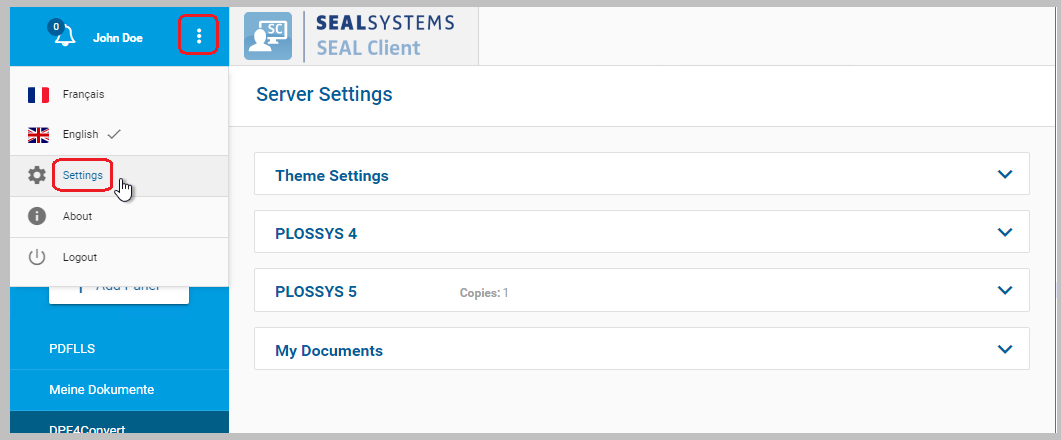
-
In the
PLOSSYS 4section of the server settings, change to the edit mode, specify the user name and password and save the settings.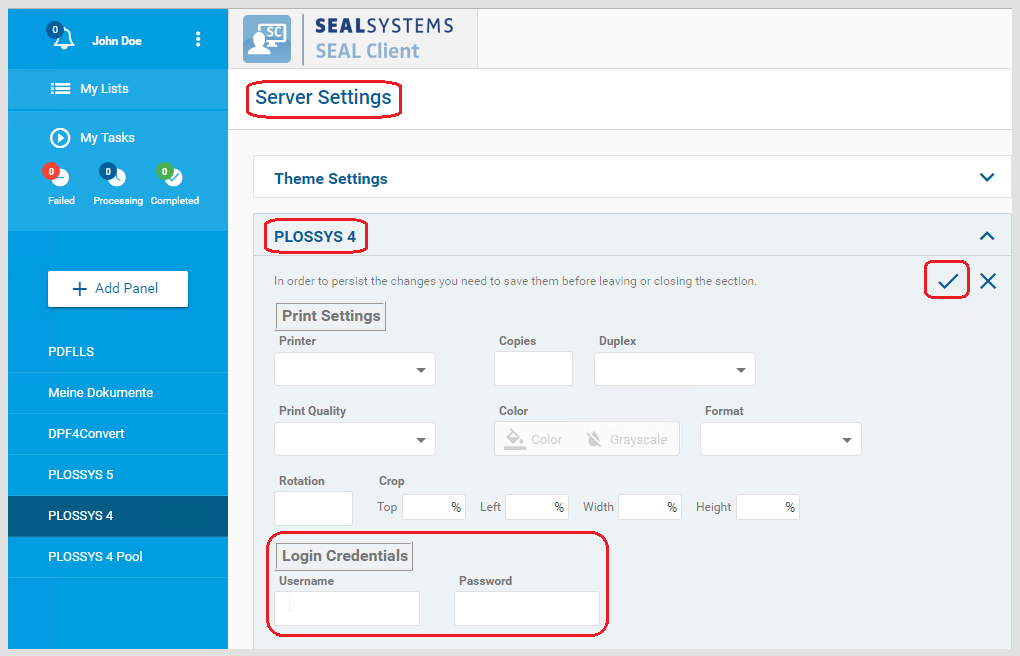
Customize the Panel (Optionally)¶
The PLOSSYS 4 panel configuration contained in delivery contains some standard parameters but is normally not sufficient for replacing an existent P2P or PAD installation for example. For how to customize the panel, refer to Customize the Panel.