Customize the User Interface¶
Some parts of the menu at the left side of the user interface, SEAL Print Client, can be hidden:
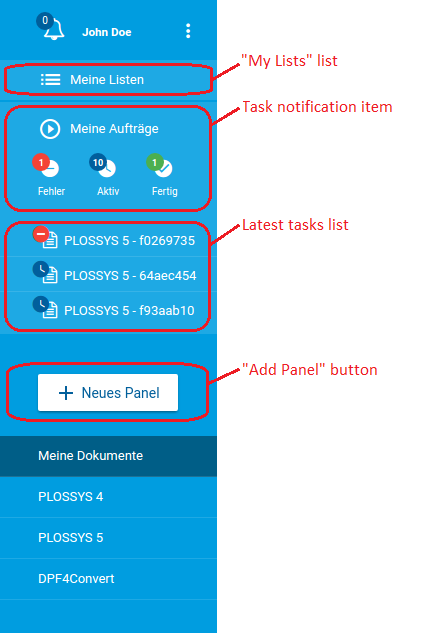
In SEAL Operator, configure the keys for the user interface:
-
Export the complete configuration of SEAL Operator from Consul to a YAML file in order to ensure that the current configuration settings are used.
operator config export <filename>.yml --insecure -
In the
envsection, specify the correspondent key for theseal-operator-uiservice:-
DISABLE_MY_LISTS_ACCESS: Availability of theMy Listslist -
DISABLE_TASK_NOTIFICATIONS: Availability of the task notification item -
DISABLE_LATEST_TASKS: Availability of the latest tasks list -
DISABLE_ADD_PANEL: Availability of theAdd Panelbutton
Example - hide all parts of the menu that can be hidden
env: service: operator_ui: tag: any: ... DISABLE_MY_LISTS_ACCESS: true DISABLE_TASK_NOTIFICATIONS: true DISABLE_LATEST_TASKS: true DISABLE_ADD_PANEL: true ... -
-
Save the file
<filename>.ymland re-import it to Consul.operator config import <filename>.yml --insecure -
Close the user interface, SEAL Print Client, and open it again.
Literature - keys
For further information about the available keys, refer to the description of the Keys.