Customize the Panel¶
The panel configuration depends on the backend system and the connector. Here, the configuration of the PLOSSYS 4 panel is described. The other panels are configured accordingly.
The PLOSSYS 4 panel configuration contained in delivery contains some standard parameters but is normally not sufficient for replacing an existent P2P or PAD installation for example.
The default configuration of the PLOSSYS 4 panel is contained in the following files:
C:\Program Files\SEAL Systems\seal-operator-p4\lib\defaultConfig
-
panel.jsoncontains the parameters for the panel and the job assignment: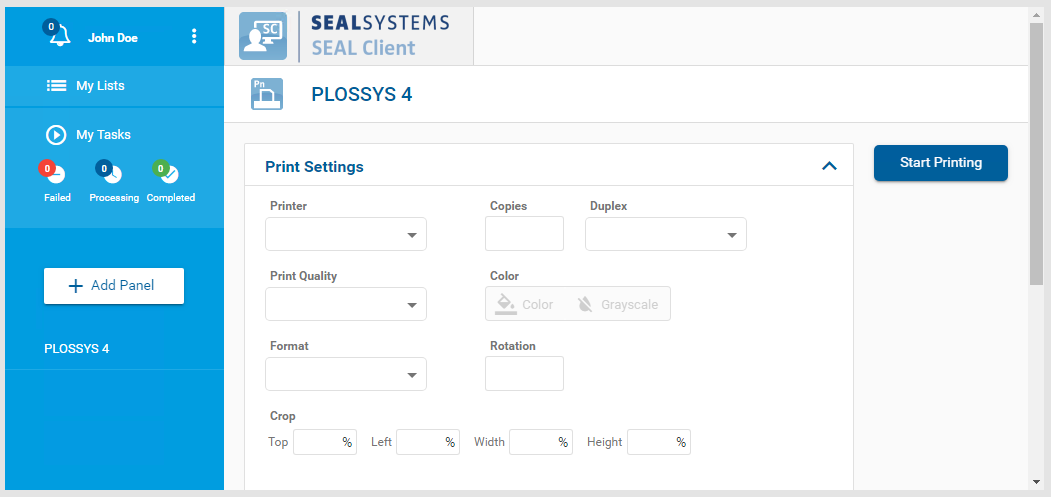
-
settings.jsoncontains the defaults displayed in theServer Settings: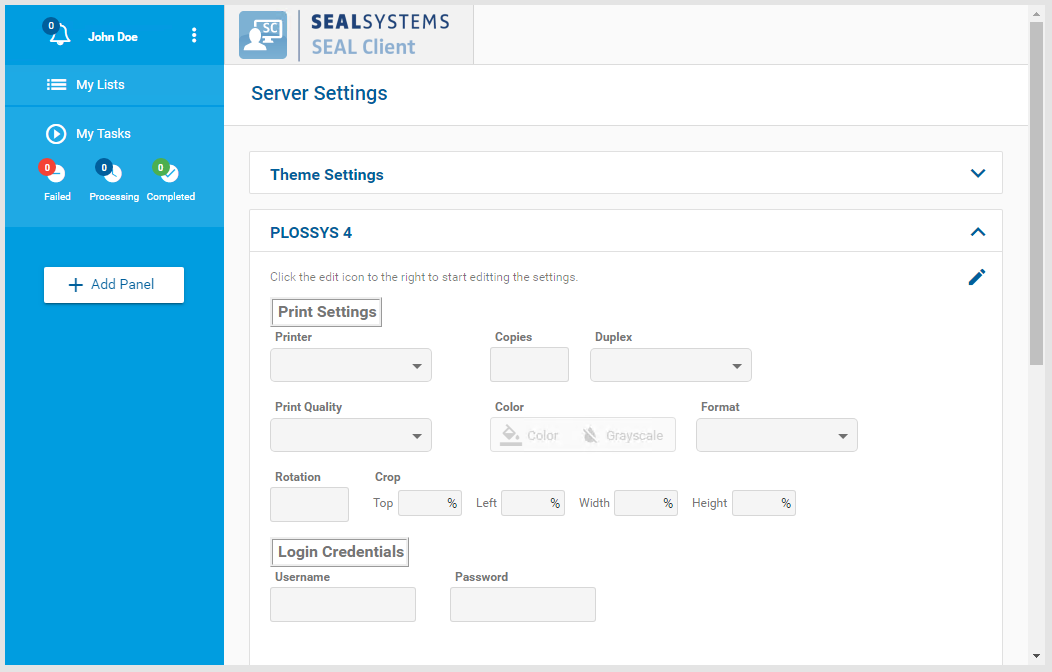
Use Customized Configuration Files¶
In order to prevent your settings from being overwritten when updating, SEAL Systems recommends copying the default configuration files to a customer directory, for example, %SEAL_CUSTOMDIR%\OperatorConfig, and changing the configuration settings for the paths in the configuration of the panel. Additionally, using a file name containing the customer name is recommended.
-
Copy the default configuration files to a customer directory with a customized name:
Copy C:\Program Files\SEAL Systems\seal-operator-p4\lib\defaultConfig\panel.json <customer_dir>\panel-<customer_name>.json Copy C:\Program Files\SEAL Systems\seal-operator-p4\lib\defaultConfig\settings.json <customer_dir>\settings-<customer_name>.json -
Export the complete configuration of SEAL Operator from Consul to a YAML file in order to ensure that the current configuration settings are used.
operator config export <filename>.yml --insecure -
In the
envsection, specify the following keys for theoperator-p4service:ACTION_EXECUTOR: Backend system, hereP4DEFAULT_P4_PANEL: Path to the JSON scheme file containing the configuration of the panelDEFAULT_P4_SCHEMA: Path to the JSON scheme file containing the configuration of the PLOSSYS netdome connectorPLOSSYS_URL: URL of the PLOSSYS netdome system to which SEAL Operator has to connectenv: service: ... operator-p4: tag: any: ACTION_EXECUTOR: P4 DEFAULT_P4_PANEL: '<customer_dir>\panel-<customer_name>.json' DEFAULT_P4_SCHEMA: '<customer_dir>\settings-<customer_name>.json' PLOSSYS_URL: 'https://<plossys_4_server_name>:3011' ...Literature - keys
For further information about the available keys, refer to the description of the Keys.
-
Save the
<filename>.ymlfile and re-import it to Consul.operator config import <filename>.yml --insecure
Change the Customized Configuration Files¶
The two panel configuration files have similar structures. For a correct configuration, both files have to be changed accordingly.
Caution - JSON structure
Pay attention to keep the JSON structure in the panel configuration files! For further information, refer to the JSON Schema.
Hint - JSON syntax check
With online validation tools such as https://jsonlint.com/, you can check the syntax of your JSON file. However, the validation tools are not able to check if the semantic is correct.
Use Version ID and Package Number¶
The panel configuration files are customer-specific. For this, using a version ID and a package number makes sense. For specifying these, use the version and the package keys:
{
"name": "PLOSSYS 4",
"type": "print",
"pid": "f75bf1b0-6920-41cb-9fc8-a88191710f41",
"version": "$Id: $",
"package": "$Package: $",
...
}
Change the Parameters¶
The PLOSSYS netdome (p4) connector uses internal parameters as header parameters for PLOSSYS netdome and maps some often used parameters, for example, Duplex is mapped to PLS_DUPLEX. For a list of the mappings, refer to the SEAL Print Client JSON Schema.
Here, you finde some examples of common changes:
Add a Text Field¶
Add an Option Field¶
Add a Radio Button¶
Add a Number Field¶
Add a Checkbox¶
Change the Default of a Field¶
Configure a Field as Mandatory¶
Change the Order of the Fields¶
Group Fields¶
Configure Dependency between Fields¶
Enable B/W Color Mode additonally to Color and Gray¶
Restart the Services¶
After changing the configuration files, restart the following services:
-
seal-operator-p4 -
seal-operator-server